Whenever you think about custom recovery the first few names comes to your mind is ClockworkMod recovery or TWRP recovery or may be the new member of custom recovery family Philz Touch recovery. You require to have latest supported custom recovery if you want to do advance task such as installation of latest custom ROMs or MODs. Before moving towards how to install latest version of ClockworkMod recovery or TWRP recovery easily, we first need to know little bit about stock recovery.
“All Android devices ship with a recovery console that is basically a partition on the device’s internal memory and can be booted into. The stock recovery of almost all Android devices provides a few basic yet handy options that allow you to factory reset your device and also to recover its operating system using an official ROM in zip format, but that’s all you can do with it. That’s where a custom recovery comes handy.
A custom recovery replace stock recovery and in that way it bring various advance functions that stock recovery don’t have. With a custom recovery, you can install both official (stock firmware) and unofficial ROMs as well as other updates including apps, themes, kernels etc. using zip files, can wipe not just user data but pretty much every partition on your device, mount the storage card for USB mass storage access without leaving recovery, partition your SD card, wipe Dalvik cache and battery stats, fix permissions, perform, manage and restore backups and so on. However, custom recovery mostly used for flashing or installing new ROMs.
The first custom recovery that get fame was ClockworkMod recovery which developed by Kush, a well known Android developer. However, earlier releases of CWM recovery don’t comes with touch feature (but now available in touch supported version) and to fulfil the gap the touch supported custom recovery TWRP comes out. Recently, developer Phil3759 rolled out an advance version of CWM recovery which we call PhilZ Touch 5 Recovery. It remove the boringness of custom recovery by offering various colourful customization features.
Anyway, in this page we will discuss the easy installation guide of CWM recovery (currently the latest version is 6.0.3.3) and TWRP recovery (currently the latest version is 2.6.0.1). PhilZ Touch 5 Recovery comes with different installation option for various manufactured models, that’s why I’m not covering it here. The installation guide I discussed here require a rooted device, so you must have a rooted Android smartphone or tablet. This tutorial should work most devices including latest Galaxy S4, Xperia Z or HTC One.
How To install latest CWM recovery on Most Android devices
- Download and install ROM manager app from Play Store. It’s available for free.
- Then tap on Recovery Setup and select ClockworkMod Recovery under Install or Update Recovery.
- Next confirm your device and in very next screen tap on Flash ClockworkMod Recovery.
- The app then download the recovery from internet and then ask for Superuser permission. Allow the app Superuser permission and wait till you see a Success massage.
- Now go back to ROM Manager main screen and tap on Reboot into Recovery. Confirm your action and soon your Android device boot into ClockworkMod recovery non-touch version. For need to purchase the touch version or find a flashable copy of it.
How To install latest TWRP recovery on Most Android devices
You already learn installation steps for CWM recovery. Now, if you want a touch enabled custom recovery and unable to purchase or find touch version of CWM recovery for your device then try TWRP recovery aka TeamWin Recovery Project.- Download and install GooManager app from Play Store. It’s available for free.
- Now open GooManager app then hit Menu button and later tap on Install OpenRecoveryScript from pop-up menu.
- Then confirm your action and follow on screen instruction. Select right device if various variant available. The app then download an .img file of TWRP and install it on your device.
- Once done, tap on Reboot recovery to boot into recovery. Confirm your action and soon you will see touch enabled TWRP screen.
For your note, recently developer DsLNeXuS from XDA develop an App called Recovery Tool which find and flash latest version of your choice of recovery between CWM recovery and TWRP. This way you can save your precious minutes. The app also allow you to flash a recovery from your phone’s internal or external memory.
Link Download Film:
Via: Google Drive | Uptobox | Openload | Kumpulbagi | Userscloud | Upfile.mobi
Subtitle:
Indonesia/English
Matikan Antivirus Sebelum Download
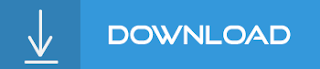
How to Download and Install Custom Recovery in Most Android devices
Demikianlah Artikel How to Download and Install Custom Recovery in Most Android devices
Sekianlah artikel How to Download and Install Custom Recovery in Most Android devices kali ini, mudah-mudahan bisa memberi manfaat untuk anda semua. baiklah, sampai jumpa di postingan artikel lainnya.
Anda sekarang membaca artikel How to Download and Install Custom Recovery in Most Android devices dengan alamat link https://dytoxp.blogspot.com/2019/11/how-to-download-and-install-custom.html


0 Response to "How to Download and Install Custom Recovery in Most Android devices"
Posting Komentar