Guide To Install Stock Rom Samsung Galaxy A10 Odin Method Tested Firmware, Free Regional Firmwares Ready To Be Downloaded For A10 Models SM-A105F SM-A105FN SM-A105G SM-A105M SM-A105N
Important Things To Do Before Flashing Stock ROM:
Before you can proceed to the process make sure that you do the things we will list below and that you read it carefully, this procedure works perfectly and tested by many users, so if you have doubt or questions about this post you can leave a comment below:
- Prepare your USB Cable, PC, STOCK ROM or Firmware Files (Download Below).
- Flashing the Stock Firmware will delete your personal data from the device. If in case you are going to Flash the above firmware then take a backup of your personal data, so that you can recover your personal data if any thing wrong happens.
- Also doing this process is crucial so we admit you have a presence of mind, common sense, and read our disclaimer below, as well as make sure you have at least 60% to 80%.
Why Need Stock Firmware?
- Flashing Stock ROM will downgrade your phone if you don’t like the new update.
- Flashing Stock ROM will Upgrade your phone.
- Flashing Stock ROM will fix bootloop issues.
- Flashing Stock ROM will completely Unroot .
- Installing Stock ROM will Unbrick.
- Flashing Stock ROM will help to Revert back to Original Stock ROM Firmware or Factory state (Helpful if you are facing force close error or any other lags or unstable internet connection).
Before starting the flashing process of this new update you need to read the following guidelines:
- Use this tutorial only with the Samsung Galaxy A10 models.
- do not use the tutorial for other different models.
- download Samsung Smart Switch or Samsung USB drivers From Here in order to get latest Samsung drivers.
- the USB drivers will allow your PC to detect the phone when these two are connected.
- If your phone boot to normal mode without any problem and you want to update android version, you need to activate OEM mode from developer options.
- the Developer Options might be hidden which is why you have to show it up first: go to Settings, Click About Phone and press seven times on the build Number text.
- get back to Settings, find Developer Options and then enable OEM Mode.
- If you phone doesn't boot to normal mode, stuck on logo you can ignore OEM mode.
- the update can be applied over rooted devices, but you need to know that root access won’t survive the update process.
- Also, any custom Recovery you might have installed is going to be replaced with stock Recovery image.
- you can flash the new official Pie firmware over custom ROM's, too, but you will have to Factory Reset the device after the update is done.
- the Factory Reset will wipe clean system partition, it removes the custom ROM, but it won’t delete any files from internal storage.
- Factory Reset process steps are listed at the end of this post.
- If the phone is running 100% official Android firmware, then you can continue straight to the next part of this post.
- this tutorial needs to be used by advanced users, we cannot be blamed in case you brick the phone nor in case you lose any data in the process.
- -read whole post and do not skip any steps.
FIRMWARES DOWNLOAD LINK :
SM-A105F Pie 9 From Here
SM-A105FN Pie 9 From Here
Link Download Film:
Via: Google Drive | Uptobox | Openload | Kumpulbagi | Userscloud | Upfile.mobi
Subtitle:
Indonesia/English
Matikan Antivirus Sebelum Download
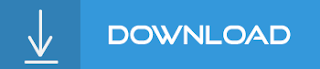
How to Install Stock Rom Samsung Galaxy A10 using odin
Demikianlah Artikel How to Install Stock Rom Samsung Galaxy A10 using odin
Sekianlah artikel How to Install Stock Rom Samsung Galaxy A10 using odin kali ini, mudah-mudahan bisa memberi manfaat untuk anda semua. baiklah, sampai jumpa di postingan artikel lainnya.
Anda sekarang membaca artikel How to Install Stock Rom Samsung Galaxy A10 using odin dengan alamat link https://dytoxp.blogspot.com/2020/02/how-to-install-stock-rom-samsung-galaxy_1.html

0 Response to "How to Install Stock Rom Samsung Galaxy A10 using odin"
Posting Komentar